Utilizing Serialization
Serialization is used to assign unique, traceable numbers to individual saleable units. This allows companies to trace the movement of goods in production at each stage of the process, along with shipments to customers, at greater detail than system lots. This function can be used in conjunction with Catch Weight items to associate specific variable unit weights with each serial number as well as with Asset Tracking if the company charges fees for using/storing containers. Serial Numbers can be included when creating barcodes, when using the AutoFinisher, and are visible and selectable when using the WMS scanners. If barcodes are built for serialized parts, users can then utilize single scanning to finish the material. Physical Inventory forms can also be configured to include or exclude Serialized Parts, or users have the option to perform counts on only Serialized Parts, and no others.
Serialization in DEACOM can work in two ways: Unit Serialization and Container Serialization. Unit Serialization is used to assign a unique serial number to each lot being produced. Container Serialization
Any transaction creating, moving, or relieving unit serialized items will require the user to enter the serial numbers involved. Where a form would typically say "Lot Required" or "System Lot", it will now say "Serial Required". When producing serialized items, DEACOM AutoFinisher can automatically assign serial numbers using a sequential counter or a user-defined expression. Serialized units received on a Purchase Order will need to be manually entered, unless they are encoded in a GS1-128 barcode and can be scanned into the system that way. Any QC tests assigned to a unit serialized item will be required test results for each serial number. Anything assigned a System Lot can be assigned a serial number. System Lots can be for a quantity of product, however a serial number must always be unique for each unit being tracked.
Configuration
Using the Serialization feature requires the following setup:
- Select a Serial Number Generation option. Navigate to Inventory > Options.
- Make a selection in the "Serial # Generation" field, which sets the default behavior for generating serial numbers, when serialized items are produced.
- Select Manual if users should manually be entering the serial number each time from an existing serialized tag or sticker.
- Select Sequential if the system should automatically generate serial numbers in a sequential manner, starting at 1.
- Select User-defined if there is a specific format or length serial numbers should conform to. The user-defined serial numbers are generated based on the text expression defined in the following "Serial # Expression" field. Therefore, if User-defined is the selected option, the "Serial # Expression" field becomes required.
- Note: If "User-defined" was selected, enter a text expression in the "Serial # Expression" field.
- Save all changes and exit the form.
- Make a selection in the "Serial # Generation" field, which sets the default behavior for generating serial numbers, when serialized items are produced.
- Mark the Part as Serialized. Navigate to Inventory > Item Master.
- Follow the steps listed in Designing a Part Numbering System and Creating Parts to create a new Part or select the desired Part and click "Modify".
- Navigate to the Properties tab.
- Check off the "Unit Serialization" flag or "Container Serialization" flag.
- If "Unit Serialization" is checked off, a user will be requested to specify exactly what serial numbers are being added to or removed from inventory on all transactions and serial numbers will be created when product is being finished on a Job or adjusted into inventory.
- If "Container Serialization" is checked off, a user will be requested to specify exactly what container serial numbers are being added to or removed from stock unit containers on all transactions. Container serial numbers are created when containers are being finished off a Job. In addition, if utilizing the asset tracking feature, the container serial number(s) specified when finishing items on a Job must match the container serial number(s) issued to the Job.
- Note: If the "Container Serialization" flag is checked off, navigate to the General 1 tab make a Units of Measure selection from the "Container Unit" pick list.
- Check off the "Unit Serialization" flag or "Container Serialization" flag.
- Save all changes and exit the form.
Optional Configuration
Process
Issuing serialized inventory
When issuing or staging a serialized raw material or subassembly in production, perform the following for the Job that includes the raw material:
- Navigate to Inventory > Issue/Reserve Inventory. Notice the "Lot Number" column states "Serial Required", indicating the need to select a specific serial number from the available inventory.
- Click "Modify" on the serialized item line, then click "Select Lots". This will show the available inventory based on the selected filters for this item.
- The "fi_serial" field can be added to this grid to display the Serial Number of each lot.
- Select the appropriate serial numbers used or picked from inventory for this Job, ensuring the "Used" column displays "1.00" for each lot used.
- Click "Apply" and "Save" to lock in these selections and issue the material to the Job.
Note:
Receiving serialized inventory
When receiving serialized inventory
- Navigate to Purchasing > Receive, then enter your PO number.
- Click "Continue".
- Receive Purchase Orders form will appear. Double click on the part.
- Enter the quantity of Part(s) that you would like to Receive.
- Click Save.
- Click Receive.
- The Edit Serial Numbers form will appear.
- Enter Container Tare and/or Container Number. These will be active/inactive as a pair depending on the part. These values will auto populate:
- User Fields
- Hydrotest Exp Date
- Valve Type
- Container Size
- Cylinder
- Update one of these values.
- Save & exit the form.
- Save.
- Navigate to Inventory > Maintenance > Containers.
- Search for and select the Container number.
- The updated values should appear.
Notes:
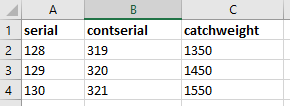
Finishing serialized inventory
When producing a serialized lot and production finishes are ready to be recorded:
- Follow the normal finishing steps for the desired method, as detailed in the Finishing Inventory Using the Input Production form and Finishing Inventory Using the Close/Relieve form pages.
- After clicking "Finish" (via the Input Production method) or "Save" (via the Close/Relieve Job method), the Edit Serial Numbers form will appear to enter values for each individual unit created.
- If the product is Unit Serialized, a value will be required in the "Serial Number" column. If the product is Container Serialized, a value will be required in the "Container Number" column. If the "Serial # Generation" field from Inventory > Options is not set to "Manual", this value will be automatically populated, but can be changed manually at this time if needed.
- When a product is marked as Unit Serialized, each "Serial Number" value must be unique. If a serial number is repeated on this form or currently exists in inventory, the Repeated Serial Numbers form will appear and display the offending items. Close out of this form and adjust the Serial Numbers for the offending items back on the Edit Serial Numbers form.
- When a product is marked as Container Serialized, the "Container Number" values do not need to be unique because multiple units can be in a single container.
- Once Serial Numbers are confirmed, click "Save". The finishing process will complete as normal. If the "Print Job Labels After Finish" flag was checked, specify the print destination for the labels on the Print To form then click "Print". The Serial Numbers that were listed and confirmed on the Edit Serial Numbers form will print on the labels for the Job that was just finished.
Single scan Finishing
When using the WMS scanners, a GS1-128 barcode can be used to support a single scan finishing process, particularly when the lot number will be pre-populated. The system logic is as follows:
- When a GS1-128 is scanned in, it saves the currently-entered user lot and the newly-scanned user lot. If the new user lot was not included in the barcode, or it was included but it is blank, a lot of "System" will be stored in its place.
- Before replacing the current user lot with the new user lot, the system checks to make sure one of two conditions are true before proceeding. The conditions are as follows:
- The current user lot is blank
- The new user lot is not "System"
- The result is that if the scanned in user lot evaluates to anything but "System", the current one will be overwritten. However, if the current user lot is blank, it will take whatever the new user lot evaluates to (even "System").
Whenever a GS1-128 barcode with a serial number and a unit serialized part is scanned on the Input Production form, the Finish Quantity is always set to 1 (even if another quantity was specified on the barcode) and the Serial Numbers prompting form is suppressed in favor of using the serial number from the barcode.
Specifically, When performing a GS1-128 scan on the Input production form, the Finishing quantity is set to 1 right before finish is attempted, if the following two conditions are met:
- The part scanned is unit serialized.
- The part scanned has a serial number specified on the scan.
Before the Serial Number prompting form appears, it checks to see if there is a serial number already specified for the part (which can only happen via scanning) and if the finishing quantity is 1. If both of these are true then it skips the Serial Number prompting form and instead just assigns the scanned in serial number.
This option is helpful for single scan scenarios where the inventory being produced is serialized, and the serial numbers are on pre-printed labels. This process supports the idea of associating these serial numbers with the lots that are being finished in an efficient way.
Reporting on serialized inventory
Serialization impacts various reports within DEACOM where each unit is treated as its own Lot. On the Inventory "Lots" report, each unique serial number in inventory will display on its own line. To trace the sourcing of a serial number, use the "Lot Explosion" report. The "Lot Implosion" report shows where a serial number was used and how it was sold. The addition of the "Serial Number" field to the Inventory Reporting pre-filter helps to narrow down searches.
FAQs & Diagnostic Tips
What setup should I use if I want multiple levels of serialization?
If multiple levels of production are required and each need to be serialized, set up a separate Item Master for each level, and mark each Item Master to be "Unit Serialized" on the Properties tab. This will allow production of an individual serialized unit, then issue those lots to a Job for the next level of serialization, and so forth. Tracking of each serial number through each Job can be found using the Lot Tracking Implosion/Explosion reports found in Inventory Reporting. Lot Implosion/Explosion reports can optionally include negative lots in their queries to more accurately track lots on these reports.